HotkeysFlexikeysVowels, umlauts, sPoecial characters, greek, french, ...
Flexikeys stand for "flexible keys" and are more than hotkeys. Like hotkeys, flexikeys conduct a specific action, e.g. starting a program or pasting something. In addition, a flexikey is dependent upon what was just entered (e.g. a number), the text just typed will be delivered to this action, e.g. to calculate a formula or to supplement a path or file name.
e.g. You can define # as a flexikey. When pressing #, a # will continue to appear. If you press # after typing a number, however, the number can be converted (e.g. in to a hexadecimal) or the number can be delivered to a program or script. You can specifically determine the numbers after which the flexikey should become active.
Example 1: Convert number into the corresponding hexadecimal number:
Enter a number - in any program - e.g. 65 and then press # and 0x41 appears instead of 65:
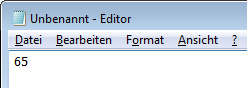
#
→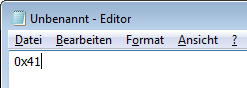
Example 2: Calculate expression:
Enter a formula e.g. 4*5+2 and then press the corresponding flexikey (Num); this changes to 22.
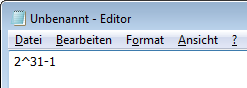
Enter
→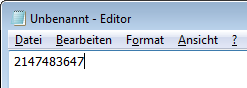
Example 3: Supplement directory and file name:
Complete directory with Tab like in the command line but in every program:

Tab
→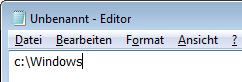
Or you can display a list with the existing folders and files:
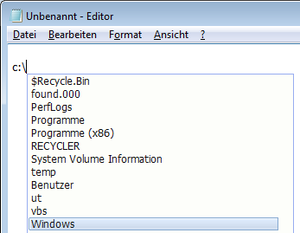
Example 4: Replace From A User Dictionary:
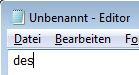
Tab
→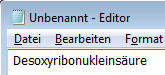
Preview and Context Menu
Some flexikeys allow a preview:
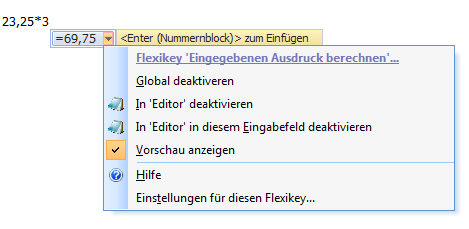
In doing so, the key with which e.g. the expression can be calculated is also displayed.
You can access the context menu using various options:
Within this, for example, the flexikey can be globally deactivated or deactivated only in the current program. The preview can also be deactivated or the settings for the flexikey can be opened.
Undo
If an action has been conducted, this allows it to be reversed:

Some flexikeys are already defined but not activated. You can activate them in the Settings. You can also defined additional flexikeys there.
» Instructions "Create Flexikey To Replace From a User Dictionary"