ToolsGlobal Context MenuRename files
The Global Context Menu
Clipboard Master offers a global context menu (version 3 and higher). This context menu can be opened in almost any application with the key combination Ctrl + Context Menu key .
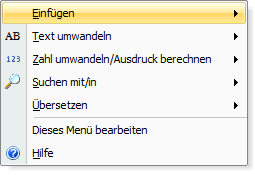
The Context Menu is usually located to the left of the right Ctrl key.
This is not the Windows key.
The key combination can be changed in the Settings.
The actions executed always affect the marked text and/or image (excerpt), etc.
Example:
Select a sentence or a pair of words in Notepad or another text editor. Then open the global context menu (Ctrl + Menu Key) and select e.g. "Convert Text" -> in
The menu can be adjusted and commands can be added. Multiple context menus can also be defined (Settings -> Global Key Combinations -> Add or Edit Key Combinations). This allows each context menu to be restricted to specific applications or situations.
Some functions that can be accessed via the context menu can already be accessed directly via hotkey. A Hotkey can also be defined for every other function, or a FlexiKey can be defined for multiple functions.
» Ctrl + Menu Key Does Not Work
Additional Context Menus:
You can add additional context menus with other key combinations and collect entries however you like - as well as program-dependent, such as a special context menu only for Notepad or Outlook.
To do so, open Settings -> Global Key Combinations and press Ctrl + N to define a new hotkey.
Press the desired key combination and select "Display Menu" for "Assigned Action". Select "Tools Menu" in Menu and click on "Edit Menu". You can adjust the menu here. This adjustment is only valid for this specific hotkey.