Define buttonAutoTextRules
Global
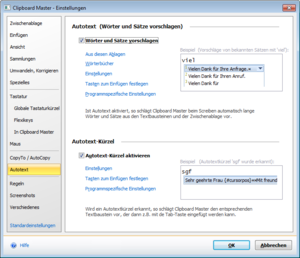
Note:AutoText is still in development and is hidden and deactivated by default. If you would like to try it out, please click here.
What is AutoText?
With CopyTo, buttons are displayed as soon as you copy something to the clipboard. You can use these buttons to directly apply the copied element, e.g. paste into the current Word document or start a Google search. You do not have to switch to the application or start it and manually paste the copied element. CopyTo saves you a number of clicks.
- Activate CopyTo
If you want to use this function, activate this option - Paste text as text (remove formatting)
When activated, only the plain text (without formatting) is copied - Hide CopyTo buttons after ... seconds
The CopyTo button are automatically displayed and hidden. Enter a time interval here for how long the buttons should be displayed. - Position of the buttons
Click here to specify the position of the CopyTo button, e.g. at the cursor or in a corner of the screen - Configure buttons
Note: this option is not currently available.
You can specify here which buttons should be displayed when. - Program-specific settings
Specify here the programs in which CopyTo should be activated or not.